Using the Houzz mobile app
Wondering how to use the Houzz mobile app on your tablet or phone? Download the app for your device then follow this guide that will teach you the basics of using the Houzz app.
Download & Sign Up
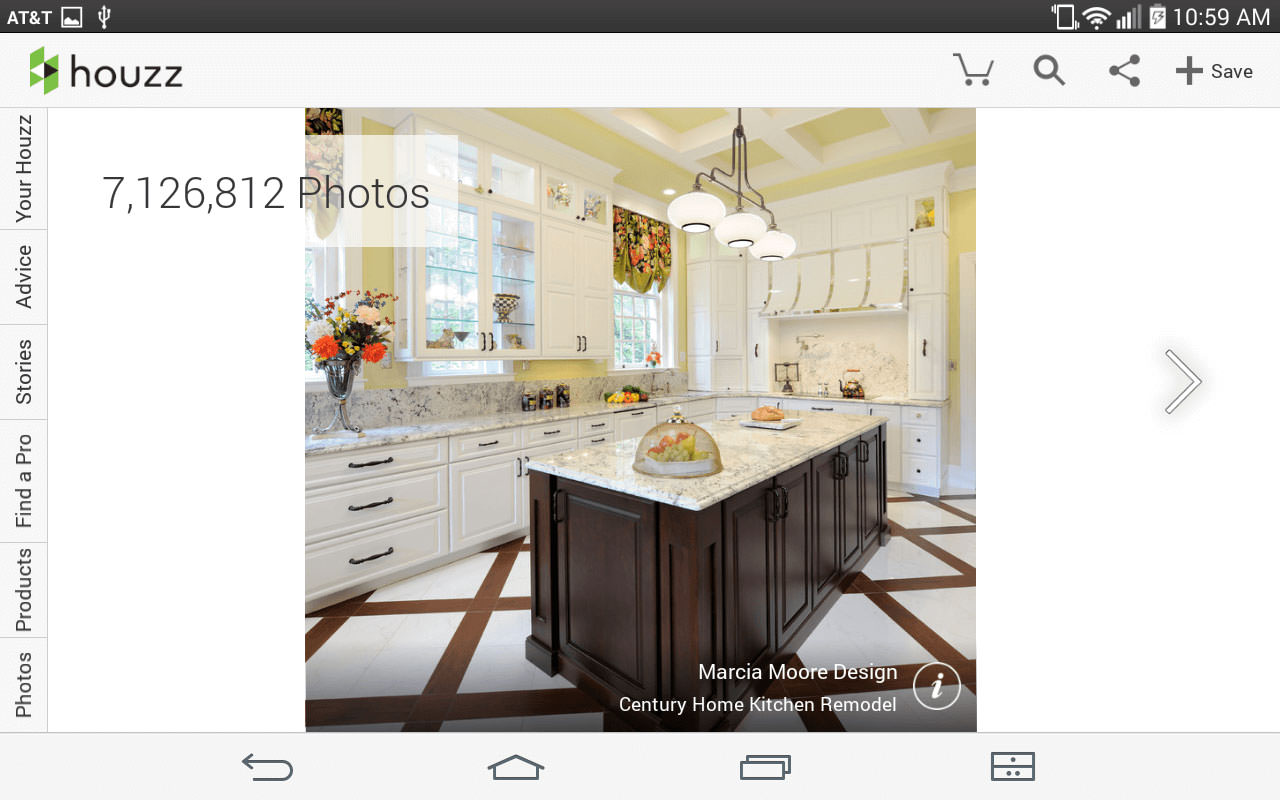
You can download the Houzz app by searching for “Houzz” in either the App Store (download here if you have an iPhone or iOS device) or the Google Play Store (download here if you have an Android device).
Once the app is downloaded and installed, open it and sign in with your Houzz account login. If you haven’t signed up yet, follow the steps to create a Houzz login.
Search & Explore
Above is a picture of what the home screen of the Houzz app might look like on a tablet. As you can see, the Houzz database has access to millions of high quality photos of interiors.
Now you can begin flipping through these photos, saving the ones you like or dislike, making notes, etc. 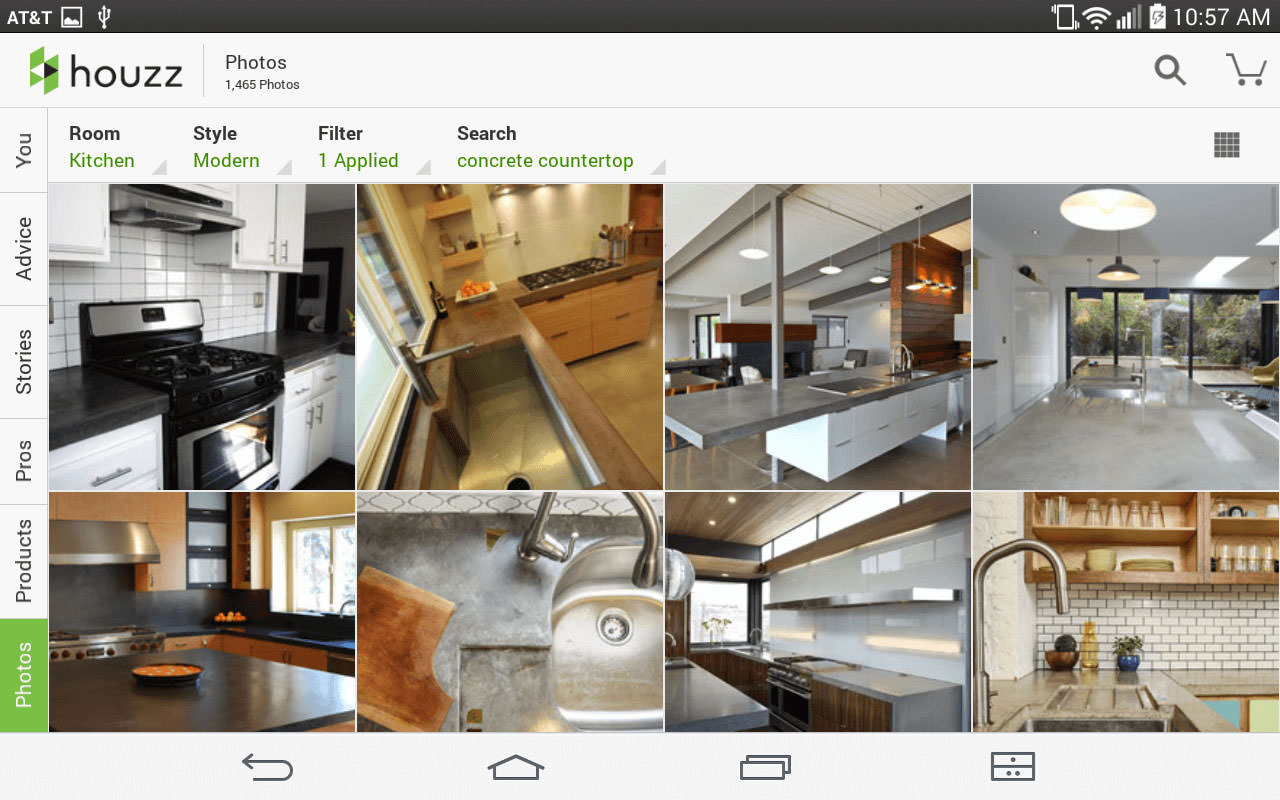
Tip: Remember when searching this mammoth of a photo database, the more specific the better. As you can see in the above, you can also filter your search by Room Type and Style.
Create Ideabooks
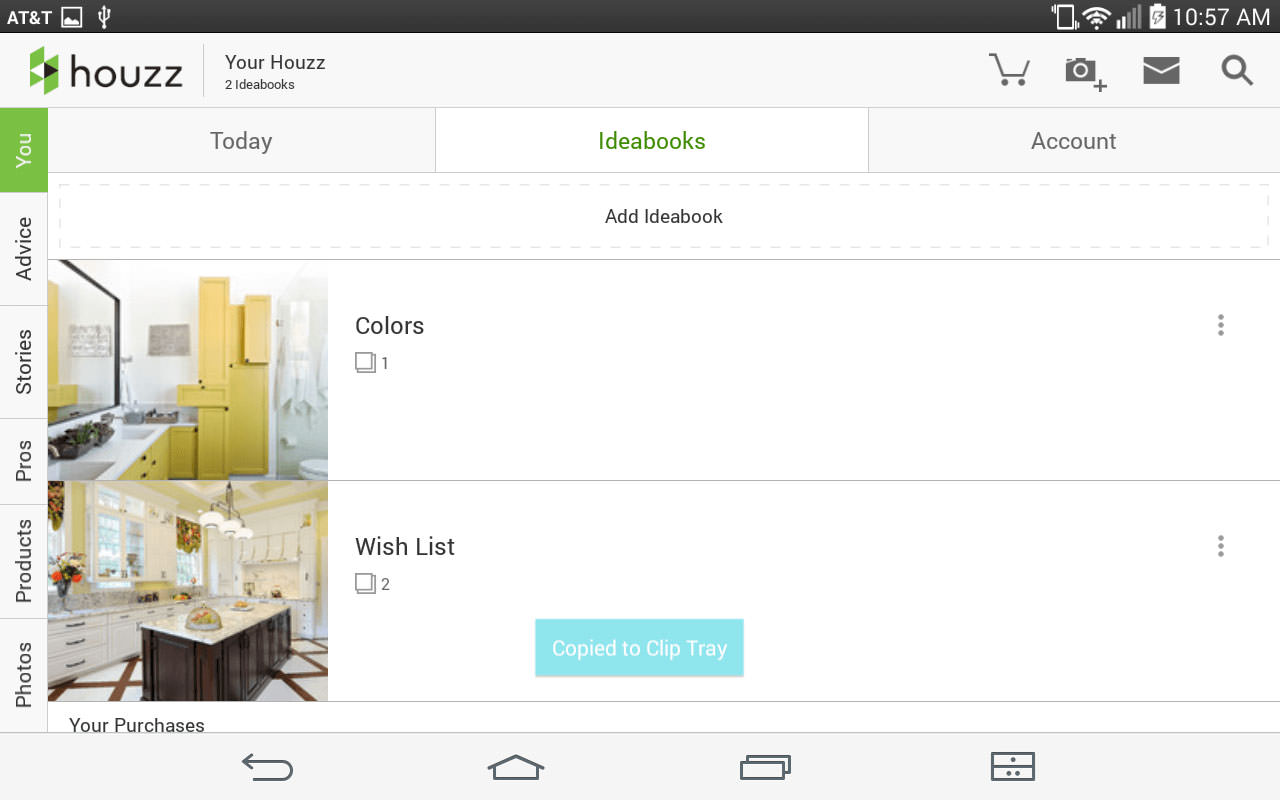
Now that you have searching figured out, you can begin collecting photos and adding them to Ideabooks along the way. Ideabooks are collections of photos you create that may be specific to a particular kind of product, color or design, idea, etc.
By selecting the “You” tab from the sidebar, you can find your Ideabooks along with your recent activity (under “Today”) and access to your account (such as changing password, signing out, etc.) under “Account.”
Tip: Saving to “Ideabooks” with Houzz is akin to Pinning to “Boards” on Pinterest.
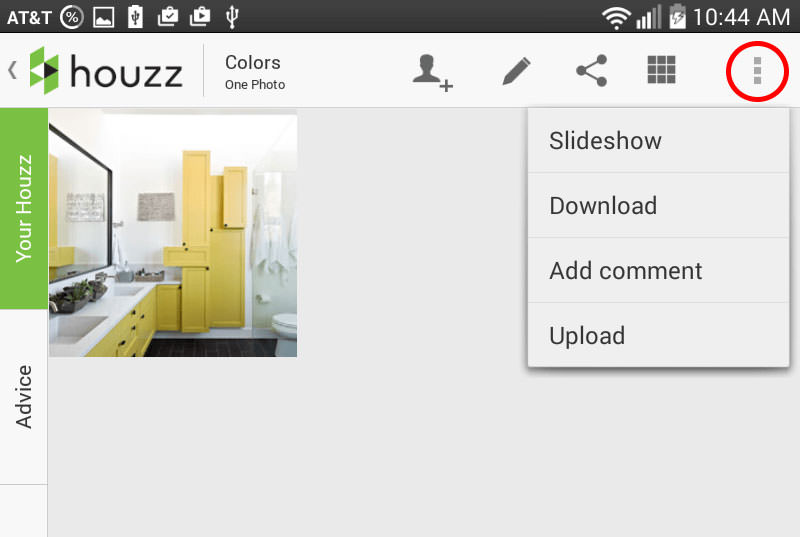
Under the Ideabooks tab, you can create a new Ideabook or access your existing ones. Within here you can rearrange, download, add comments or move around your photos.
Saving photos to your Ideabooks
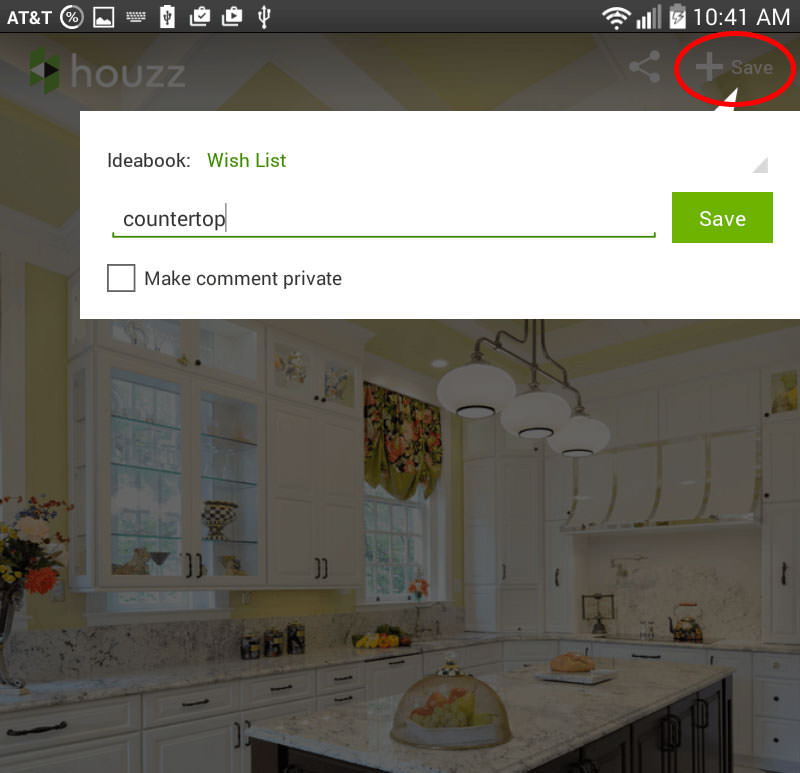
As you explore and find photos that you like, hit the “+ Save” button to add an image to your Ideabook. Here you can adjust which Ideabook you would like to save to and add any comments about that particular image.
Sharing and Collaborating
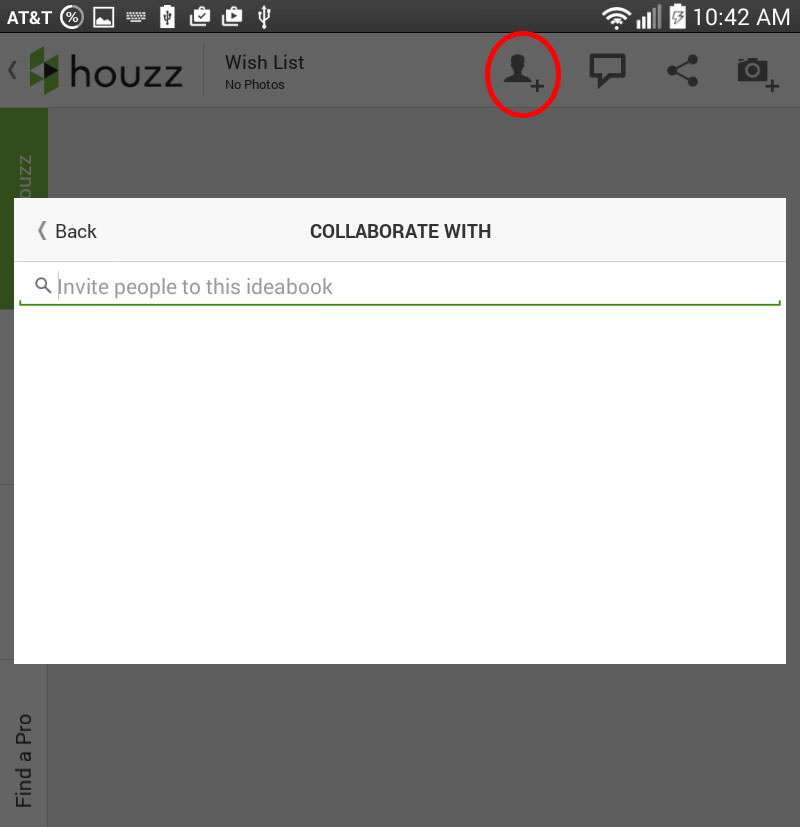
One of the best parts about using Houzz is the potential for sharing and collaboration.
You can invite people to collaborate with on your Ideabooks via clicking the icon highlighted in the image above. Once invited, that person will be granted editing privileges to your Ideabooks.
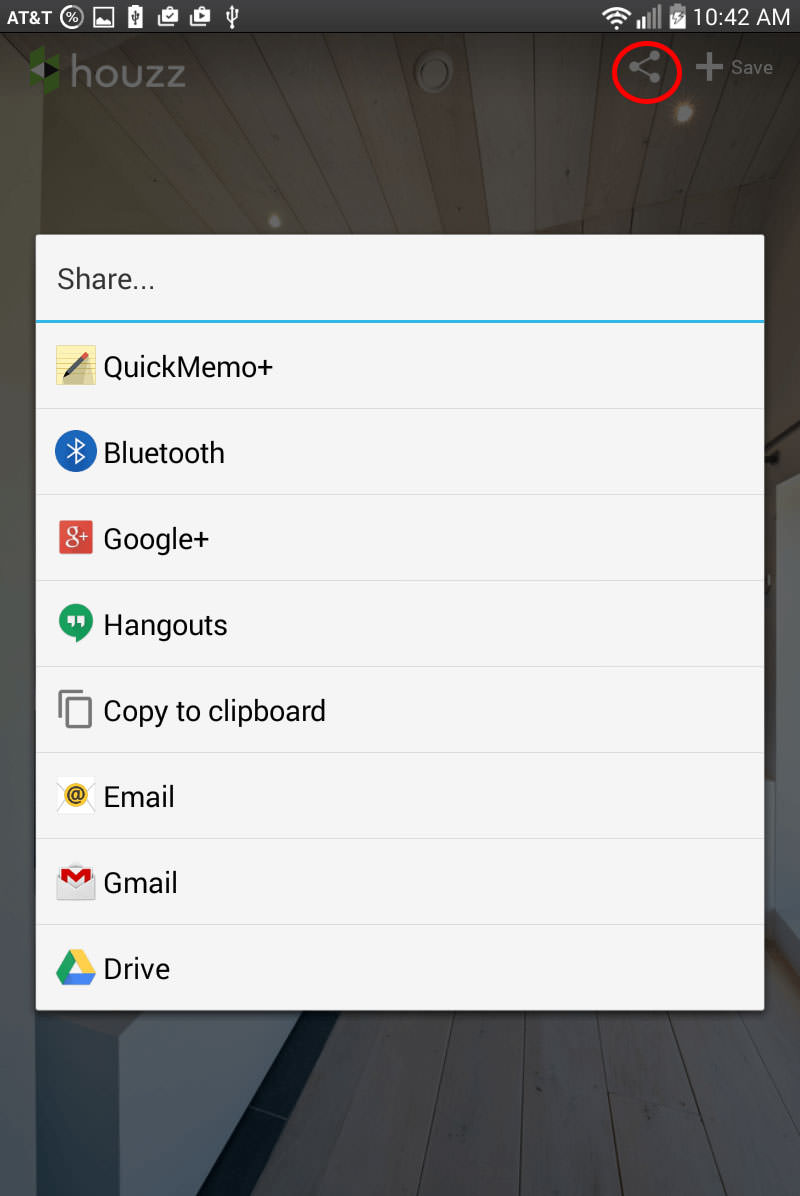
Use the share button to copy a link to your clipboard, or directly send a link to a photo or Ideabook via the listed options.
Feeling inspired? Follow us on Houzz and contact us today to set up a free design consultation.